This is the main work area where you select the files that you wish to protect/sign/ and unprotect/verify.
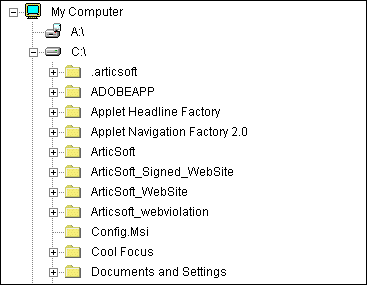
Selection of files
You select files in FileAssurity in the same manner as Windows Explorer û highlight the files that you wish to perform an action upon. Just like Explorer, multiple files can be selected using the mouse with either the CTRL or SHIFT keys. To select all files within a folder, highlight a file within that folder, right-click and then select 'Select All Files' from the corresponding pop-up menu.
Selection of folders
If you select a folder (by selecting the folder name) then all of the files within that folder and it's sub-folders are automatically selected.
Dragging & Dropping of Files & Folders
To drag and drop files/folders from Windows Explorer, highlight them in Explorer and then drag them onto the minimized FileAssurity window (on the Windows task bar). Wait until the FileAssurity window is maximized and then either drop them onto the 'Secure' icon or into an open archive in the right-hand pane. If you want to add files/folders to an archive using this method then the archive you want to work with must be selected before you begin the drag and drop operation.
NOTE: You can drag and drop multiple files from Windows Explorer into FileAssurity but you can only drag and drop single files in the FileAssurity GUI.
FileAssurity Icons
Icons are displayed next to files that have been secured by FileAssurity. These show whether a file is signed, protected, both, or an archive.
The FileAssurity Viewer
When you select a FileAssurity protected file, the FileAssurity window splits into left and right-hand panes. The right-hand pane displays information about protected files or archives. The left-hand pane always displays the tree view of your file system.
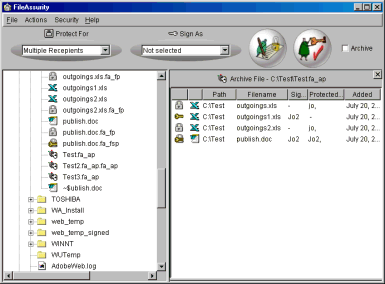
The right-hand pane remains when an archive has been selected so that you can drag and drop files from the left-hand pane into the archive. It can be closed via the
Double-clicking on Files